For Simple Templates, you can customize your template with live preview and editing capabilities.
Template Customization Features
- 👀 Live Preview: See how your template will appear on the Confluence page
- ✏️ Text Editor: Customize content, formatting, and structure
- 📊 Modify metrics and descriptions
- � Real-time updates as you make changes
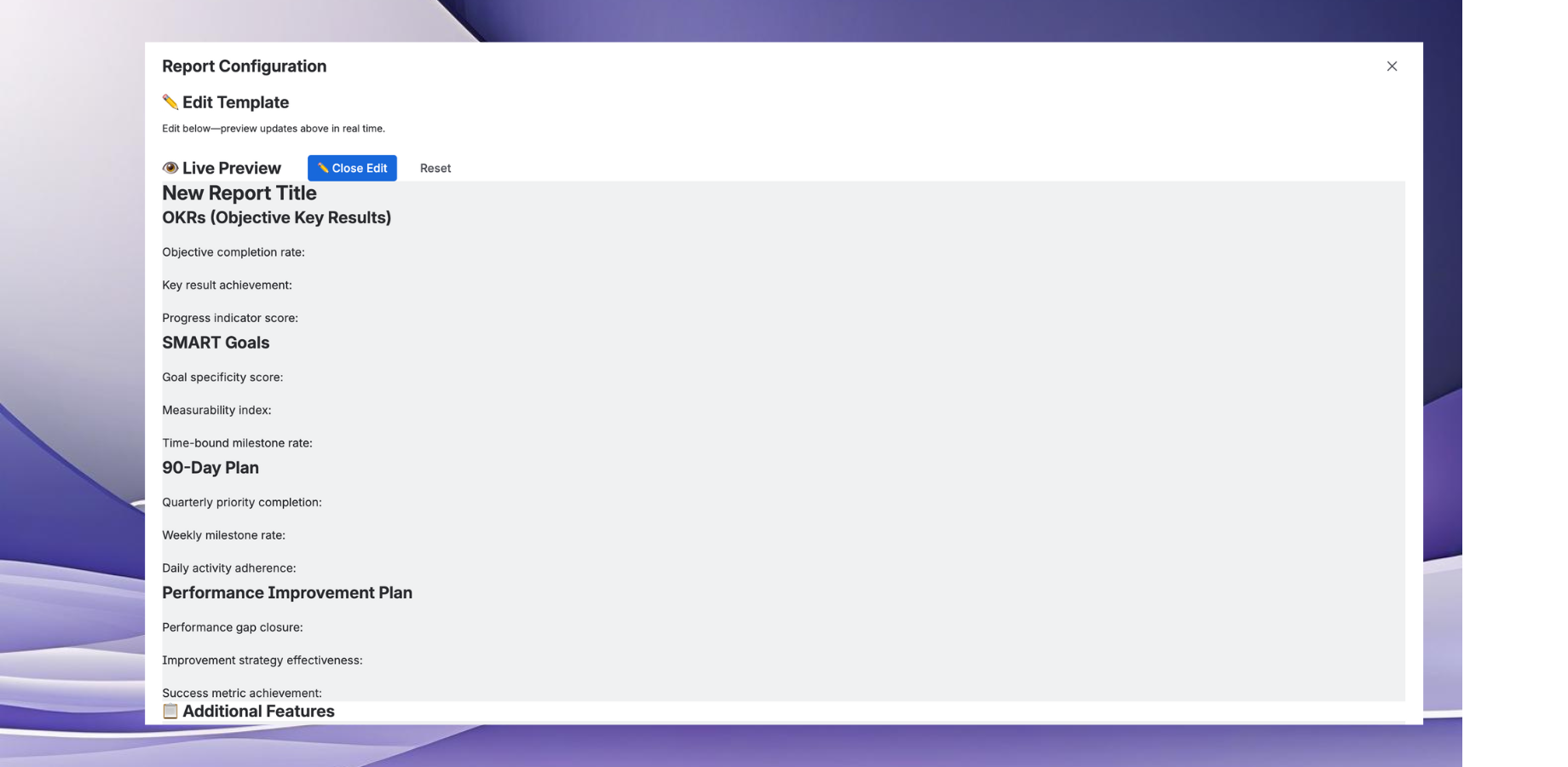
Live Preview: See a live preview of how your template will appear on the Confluence page. The editor below lets you make changes and see them reflected instantly.
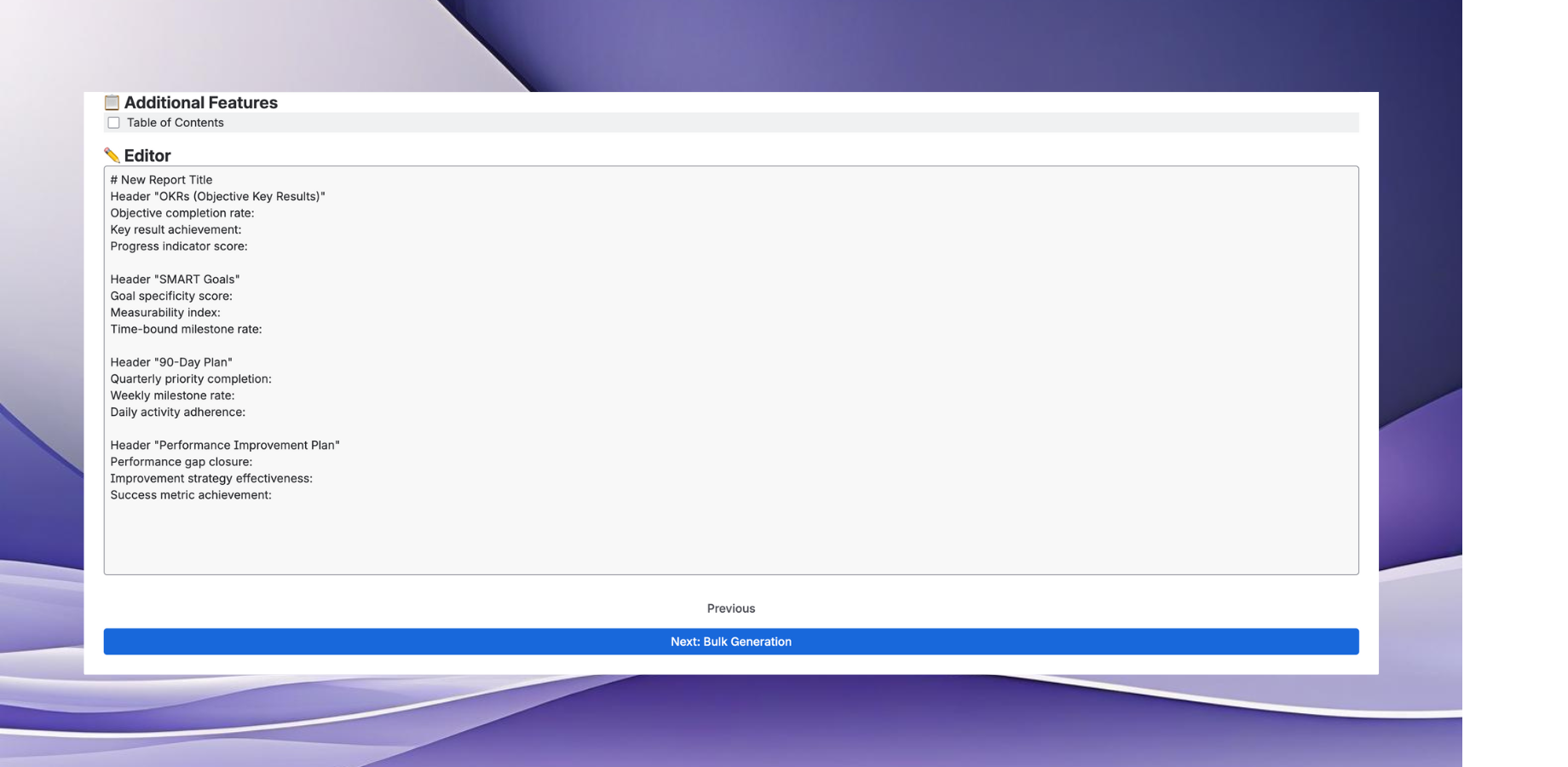
Template Editor: Use the text editor to customize your simple template. Make detailed adjustments to content, formatting, and structure.
Note: This step is only available for Simple Templates. Upload Templates skip this step and proceed directly to bulk generation.