Installation Guide
Install from Atlassian Marketplace
Access Atlassian Marketplace
Visit the Bulk Report Generator page on Atlassian Marketplace.
Install the App
Click "Get it now" and follow the installation prompts for your Confluence instance.
Grant Permissions
The app requires permissions to create and edit pages in your Confluence spaces.
Access Admin Dashboard
After installation, navigate to your Confluence administration to access the Bulk Report Generator admin dashboard.
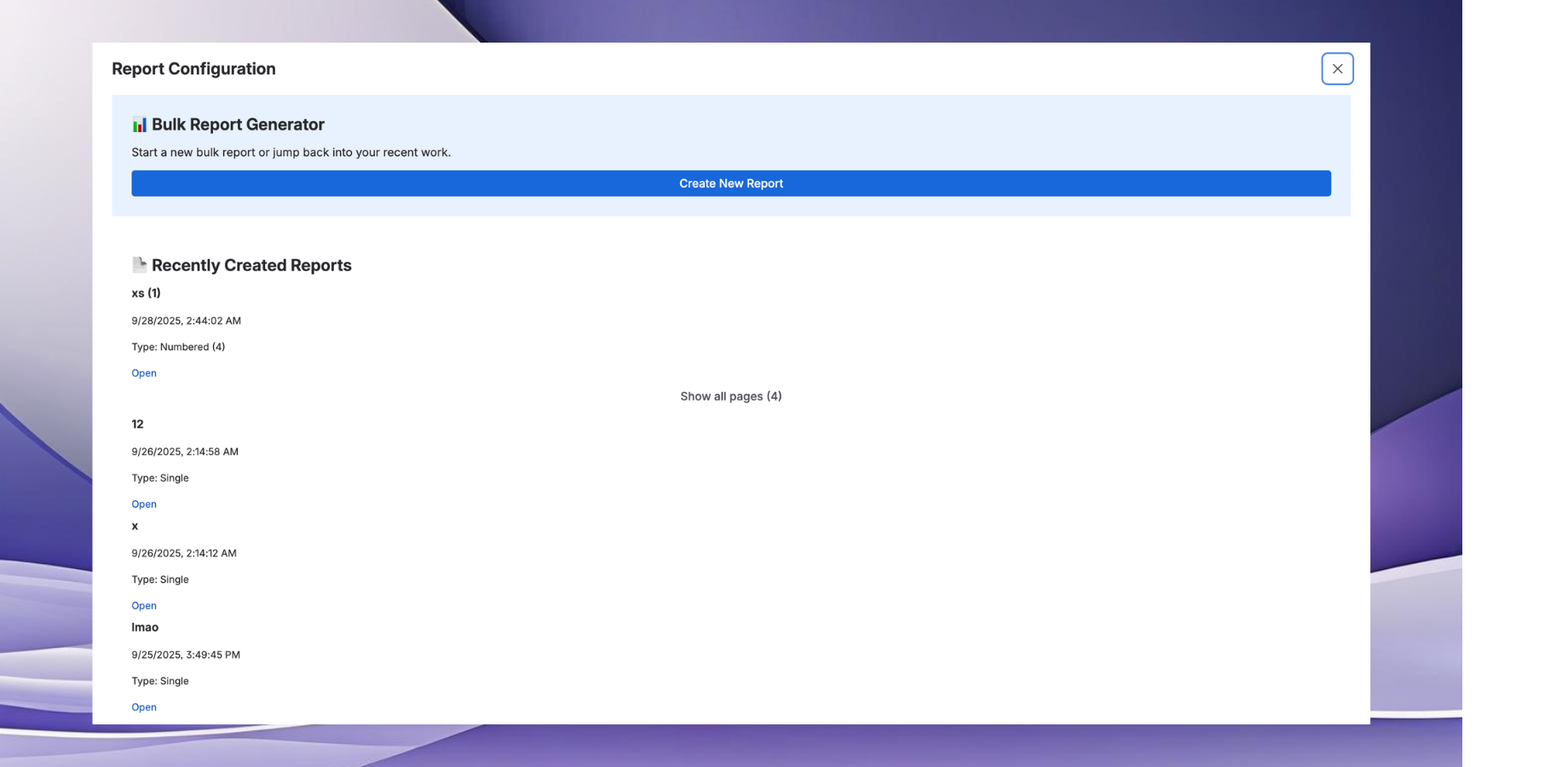
Admin Dashboard: View previously created reports (click 'Open' to access them) or start creating new reports
Verify Installation
Go to any Confluence page and type /bulkreport to verify the macro is available.
Quick Start Guide
Creating Your First Bulk Report
Open a Confluence Page
Navigate to any Confluence page where you want to add the bulk report generator.
Insert the Macro
Type /bulkreport and select the "Bulk Report Generator" macro from the suggestions.
Configure Your Settings
Follow the 4-step wizard to configure your space, template, and generation options.
Generate Reports
Click "Generate" to create your bulk reports automatically.
Complete 4-Step Workflow
Space & Page Selection
Choose which Confluence space you want your reports created in, and decide the page structure for your reports.
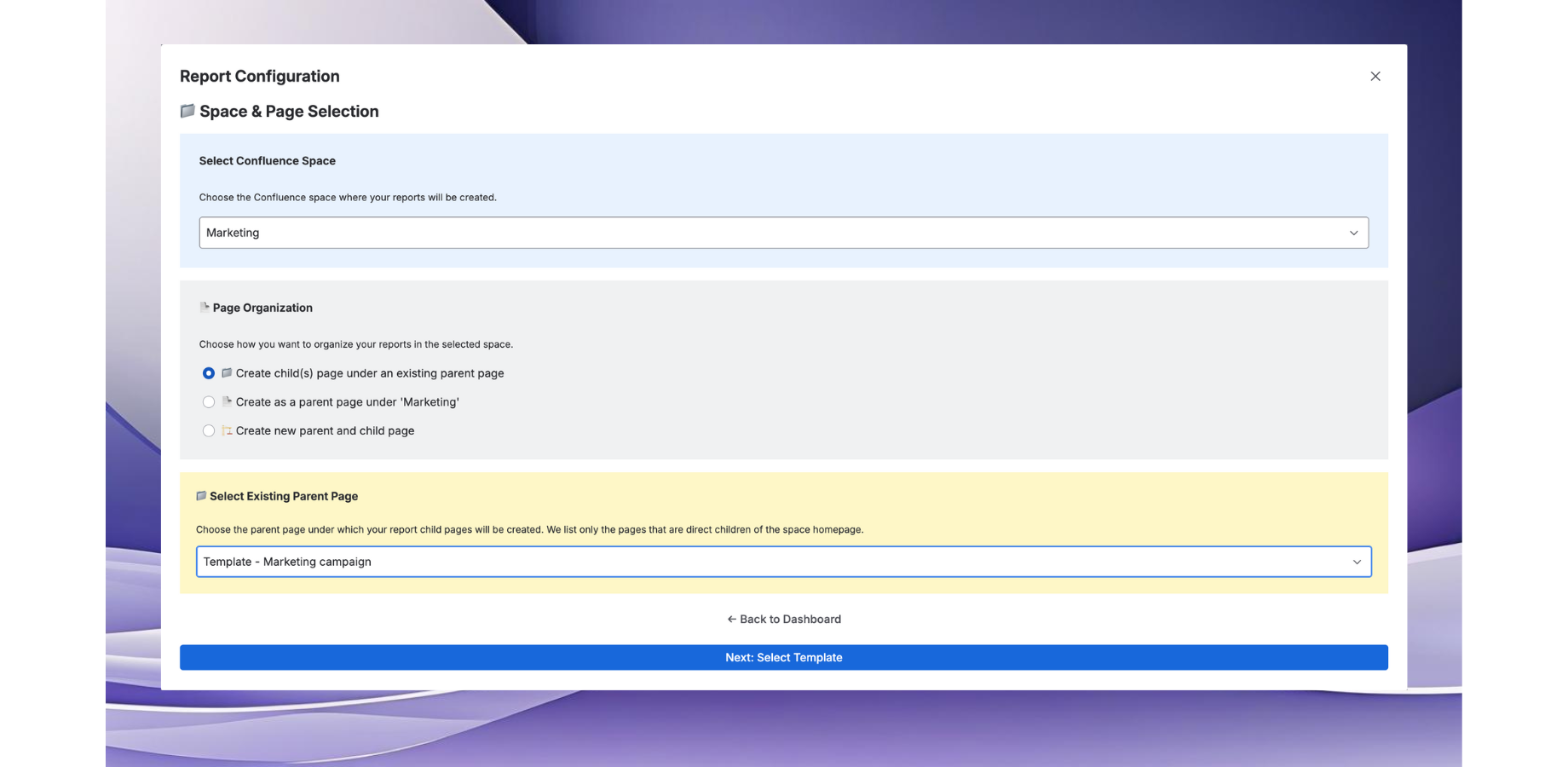
Space Selection: Choose which Confluence space you want your reports created in, and decide the page structure: create as child-page, parent page, or new parent with new child pages.
Select Your Template
Choose between two fundamentally different template approaches: Upload Template (copy/paste pages or use native Confluence templates) or Simple Template (select from 150+ prebuilt templates).
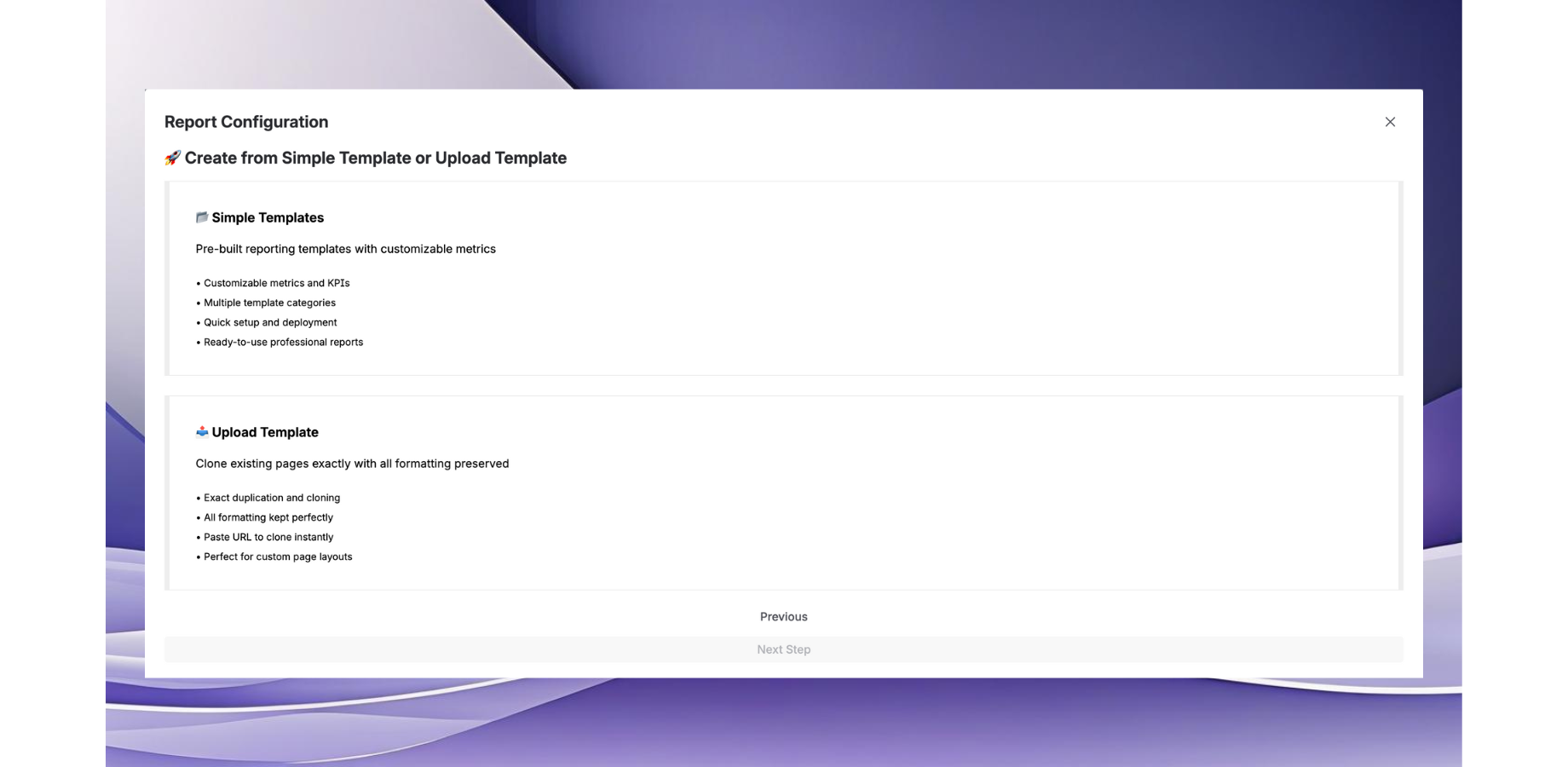
Template Selection: Choose your template method - Upload Template or Simple Template.
- Copy and paste any existing page content
- Use native Confluence templates via link generation
- Perfect for replicating existing report structures
- Skips Step 3 and goes directly to bulk generation
Upload Template Process:
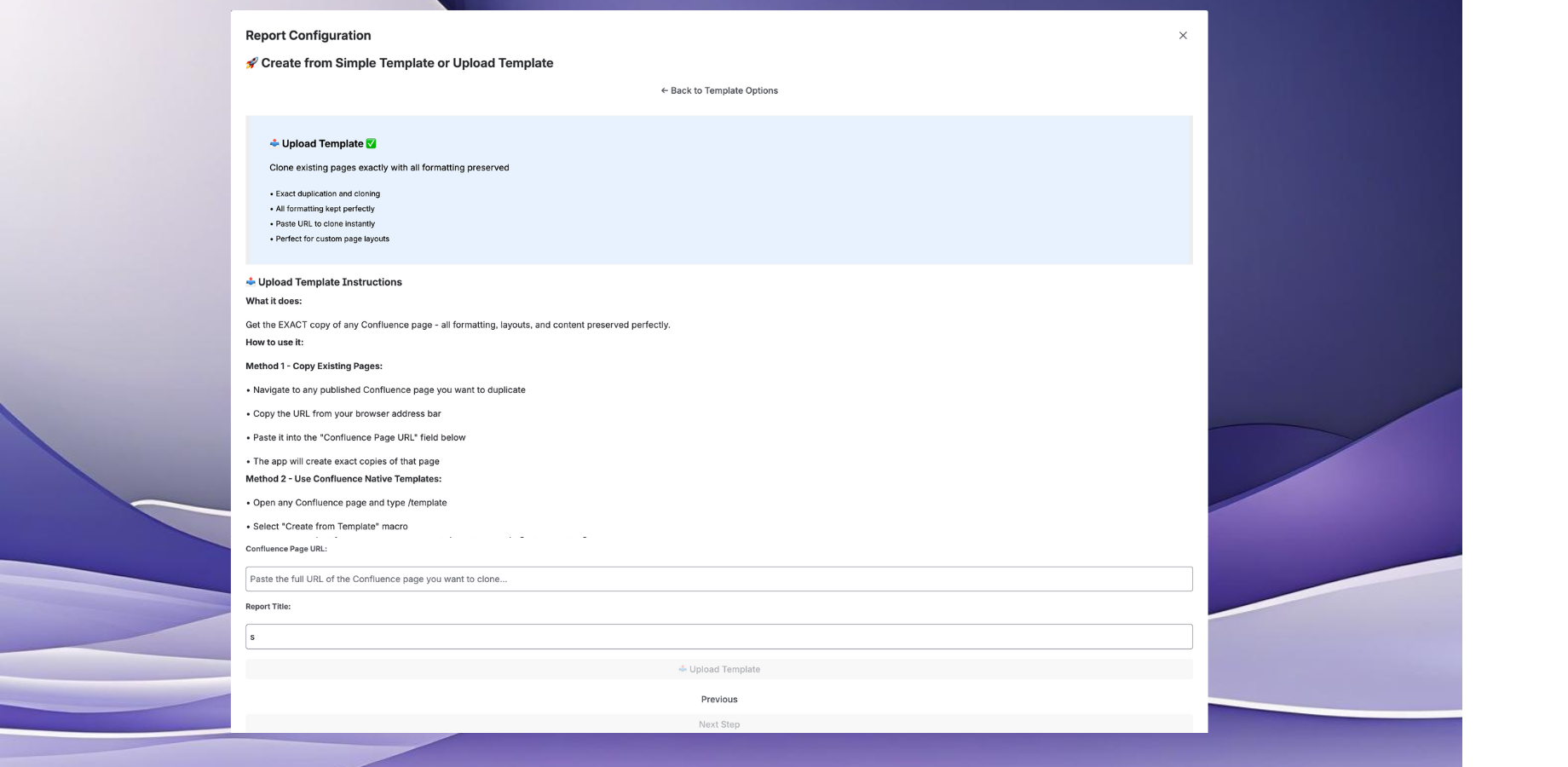
Upload Template: Copy and paste any existing page content, or generate a link to use native Confluence templates, edit them, then copy the link back.
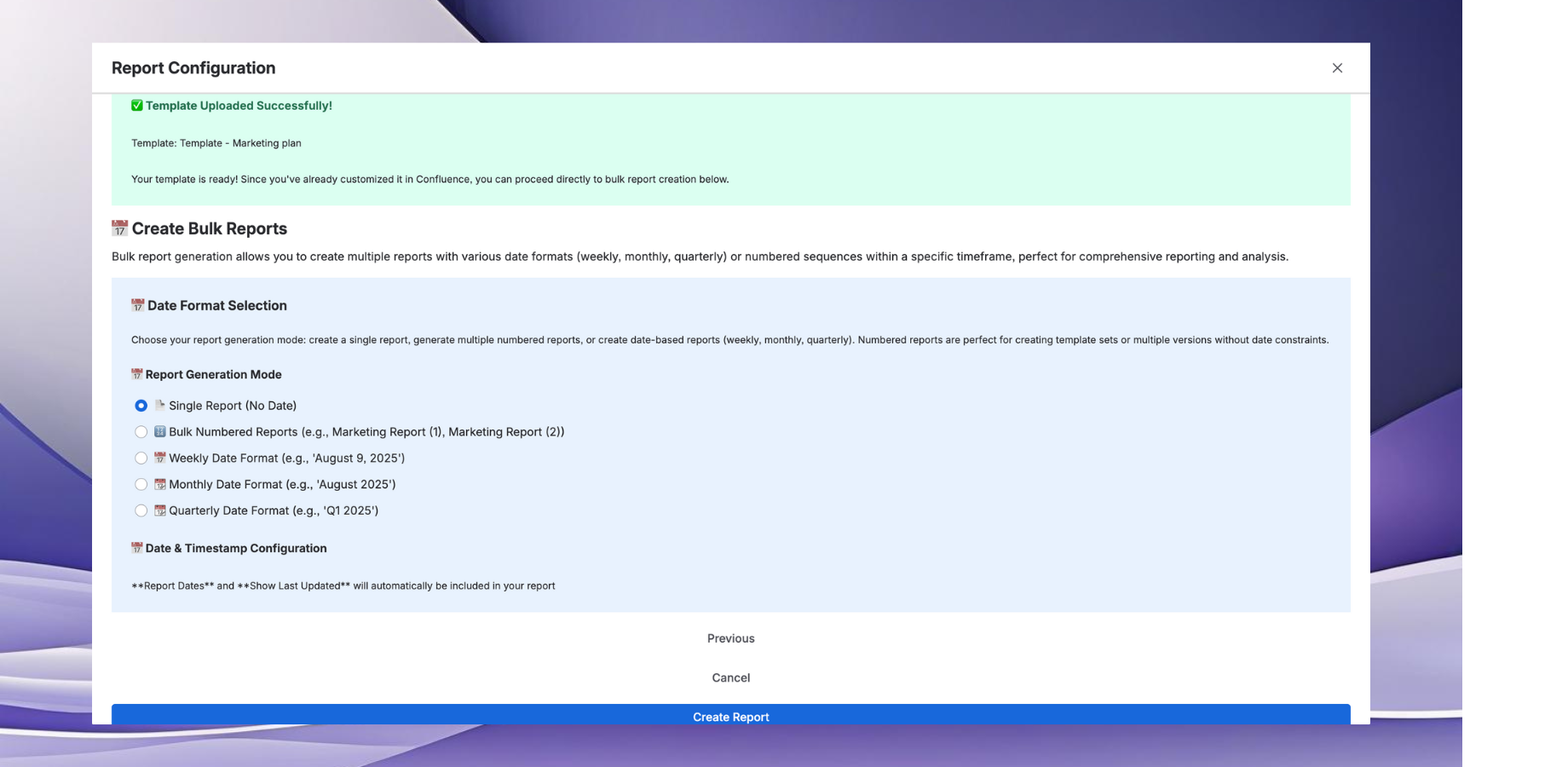
Upload Success: Your template has been successfully uploaded and is ready for bulk generation.
- Select from over 150 prebuilt templates
- Templates come with headers and metrics preset
- Fully customizable in the following steps
- Ready-to-use catalog of professional reports
Simple Template Process:
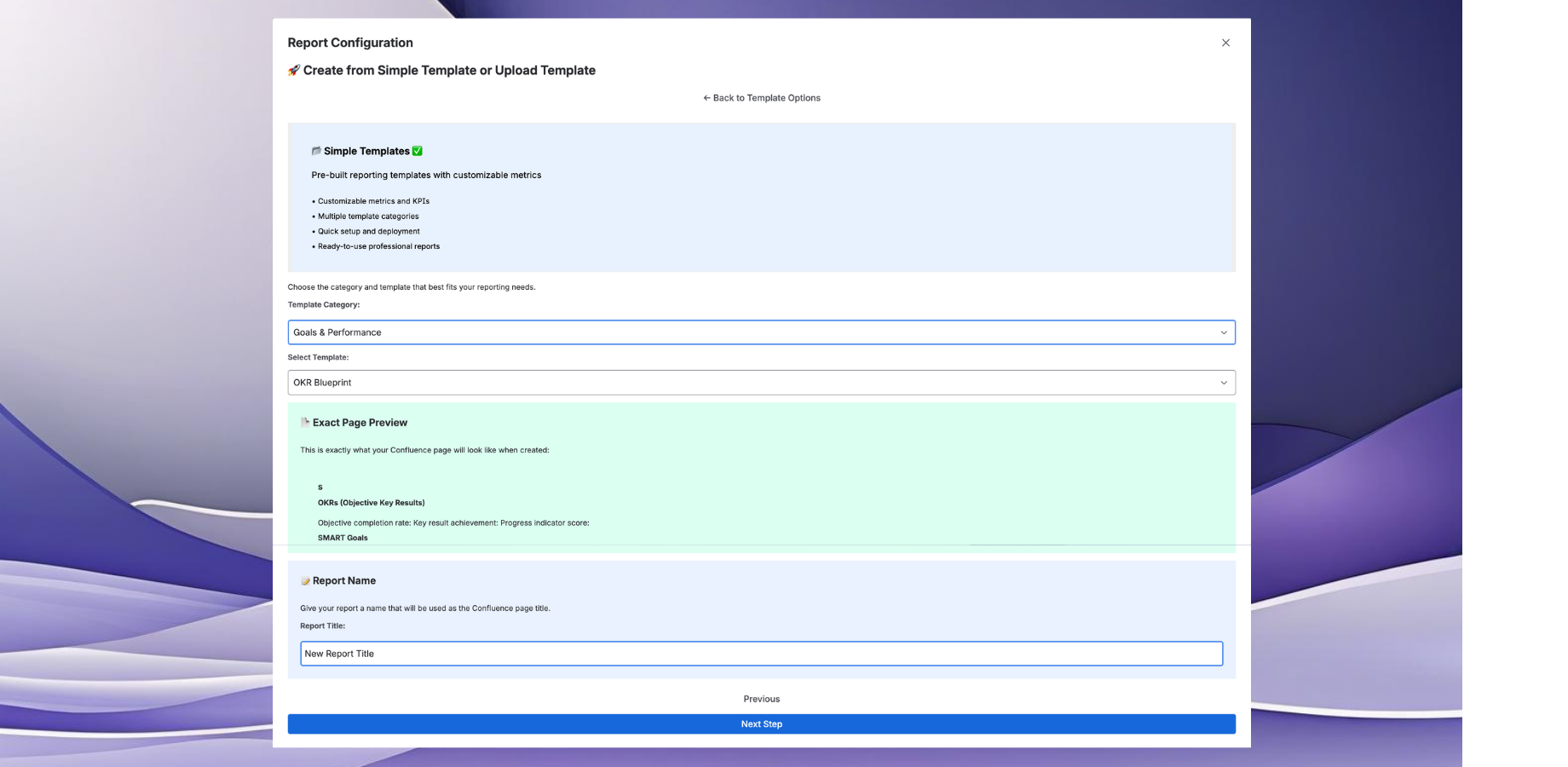
Simple Template Library: Select from over 150 prebuilt templates with headers and metrics preset.
Customize Your Template (Simple Templates Only)
For Simple Templates, you can customize your template with live preview and editing capabilities.
- 👀 Live Preview: See how your template will appear on the Confluence page
- ✏️ Text Editor: Customize content, formatting, and structure
- 📊 Modify metrics and descriptions
- ⚡ Real-time updates as you make changes
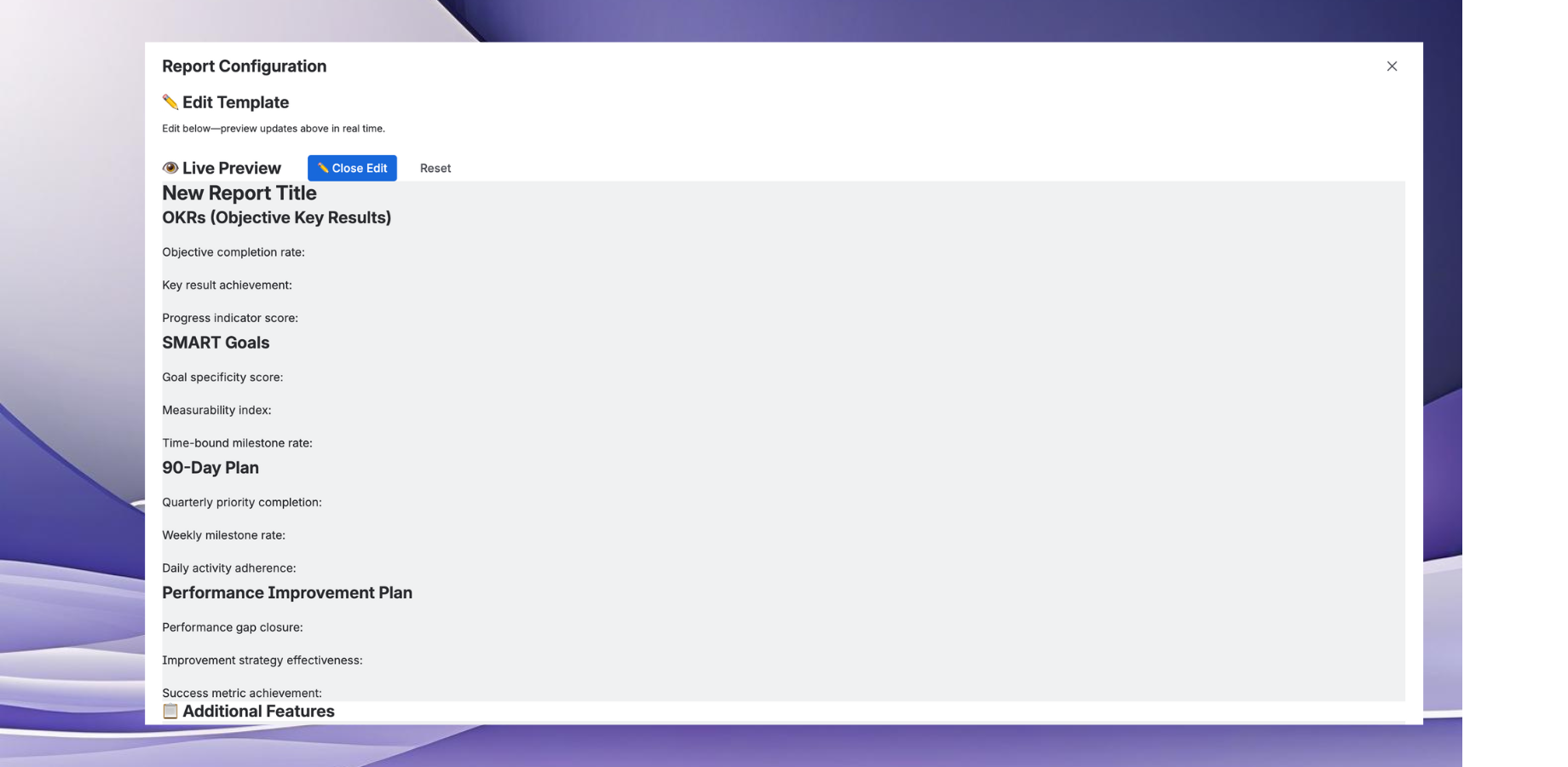
Live Preview: See a live preview of how your template will appear on the Confluence page.
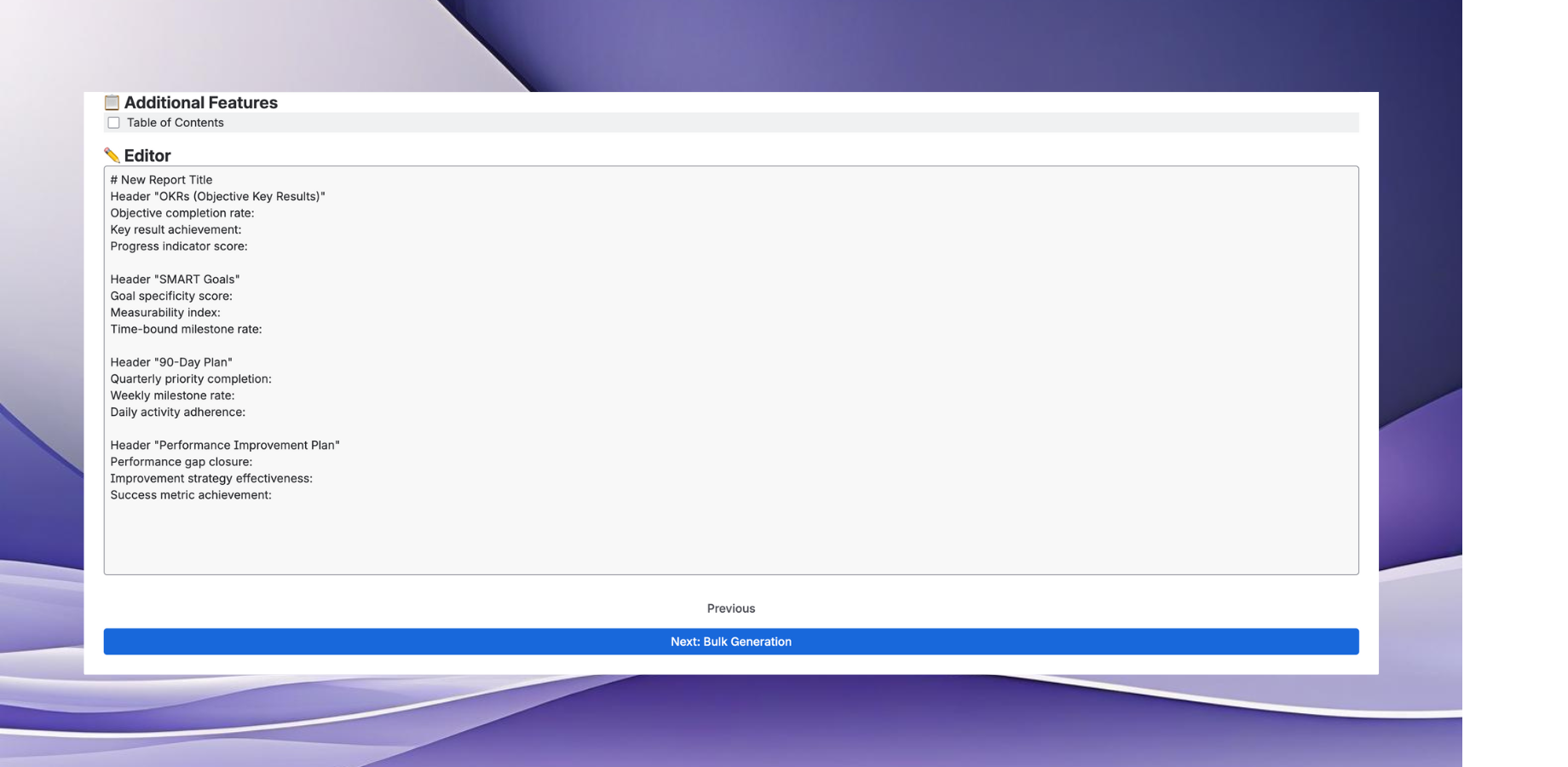
Template Editor: Use the text editor to customize your simple template.
Bulk Generation
Generate your reports with flexible options: single reports, multiple reports, or schedule them as dated, weekly, or quarterly reports.
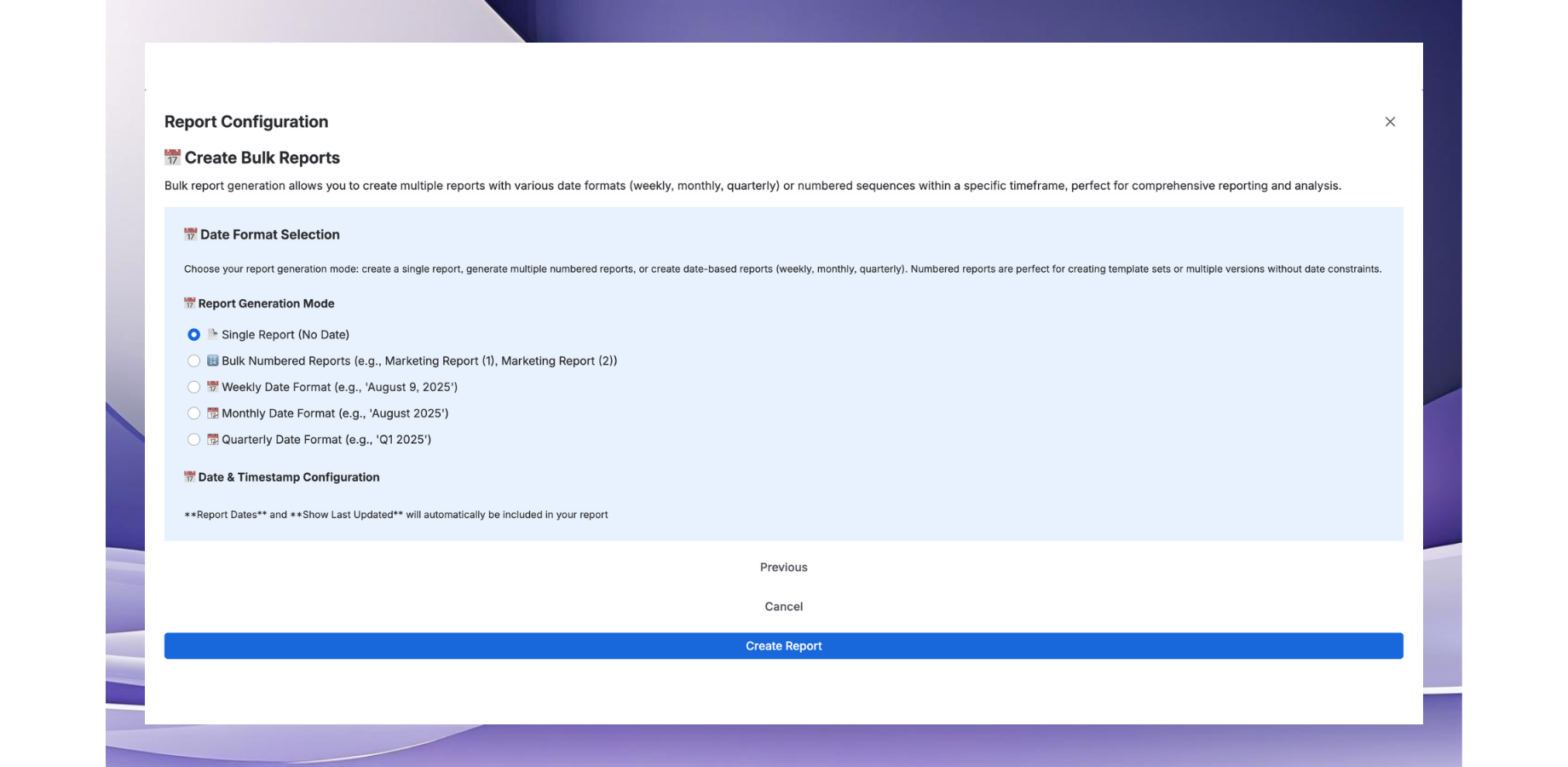
Bulk Generation: Generate your reports with flexible options - single reports, multiple reports, or scheduled reporting.
Template System Explained
Simple Templates
Choose from over 150 prebuilt templates with headers and metrics already preset. Perfect for standard reporting needs with professional formatting built-in.
- ✅ 150+ ready-to-use professional templates
- ✅ Pre-configured metrics and headers
- ✅ Live preview functionality
- ✅ Fully customizable with text editor
- ✅ Best for standardized reporting
Step 1 → Step 2 → Step 3 (Customize with Live Preview & Editor) → Step 4
Upload Templates
Copy and paste any existing page content OR use native Confluence templates by generating a link, editing them, then copying the link back for bulk generation.
- ✅ Copy/paste any existing page content
- ✅ Use native Confluence templates via link generation
- ✅ Maintain existing formatting and structure
- ✅ Perfect for replicating existing report structures
- ✅ Quick setup process
Step 1 → Step 2 → Skip Step 3 → Step 4
Choosing the Right Template Type
Choose Simple Templates if:
- • You want to browse from 150+ professional templates
- • You need templates with preset metrics and headers
- • You want to customize content with live preview
- • You're creating new report formats
Choose Upload Templates if:
- • You have existing pages you want to replicate
- • You want to use native Confluence templates
- • You need to maintain specific formatting
- • You want the fastest setup process
Bulk Generation Options
Generate your reports with flexible options - single reports, multiple reports, or scheduled reporting for consistent delivery.
Single Report Generation
Create individual reports on-demand with immediate results.
- ✓ One-time report needs
- ✓ Ad-hoc analysis
- ✓ Testing templates before bulk generation
- ✓ Quick individual report creation
- • Immediate report creation
- • Custom page naming
- • Full template customization
- • Real-time preview before generation
Multiple Report Generation
Batch process multiple reports efficiently in one generation.
- ✓ Department-wise reporting
- ✓ Multi-project analysis
- ✓ Bulk documentation creation
- ✓ Team-specific report distribution
- • Batch processing for efficiency
- • Custom naming conventions
- • Progress tracking during generation
- • Bulk status and error reporting
Scheduled Reporting
Automated report creation with flexible scheduling options for consistent delivery.
📊 Weekly Reports
Generate business and performance reports
📈 Monthly Reports
Automated monthly reporting cycles
📋 Quarterly Reports
Quarterly business and performance reports
- • Set specific delivery dates and times
- • Recurring patterns (weekly, monthly, quarterly)
- • Automated page creation with date stamps
- • Email notifications on completion
- • Skip weekends and holidays option
Generation Process
Regardless of which option you choose, the generation process is streamlined and efficient:
- Validation: Check page content, chart data, and permissions process is streamlined and efficient
- Content Generation: Apply templates, insert dynamic content, and generate pagination
- Page Creation: Create your reports with page linkings
- Quality Control: Verify formatting, check for errors
- Access Rights: Final permission checks and notifications
✅ Success Indicators
- • Progress tracking during generation
- • Success confirmation messages
- • Direct links to created reports
- • Generation summary statistics
⚠️ Error Handling
- • Clear error messages and solutions
- • Partial generation recovery options
- • Permission issue notifications
- • Retry and rollback capabilities
Troubleshooting
Common Issues
Macro not appearing when typing /bulkreport
- Verify the app is installed in your Confluence instance
- Check if you have permissions to use macros
- Try refreshing the page and typing the command again
Cannot create reports in selected space
- Ensure you have "Create" permissions in the target space
- Contact your Confluence administrator for space permissions
- Try selecting a different space where you have full access
Template editing not working
- This feature is only available for Simple Templates
- Upload Templates skip the editing step
- Clear browser cache and try again
Scheduled reports not generating
- Verify the macro is still present on the original page
- Check space permissions haven't changed
- Contact support if issues persist
Performance Tips
- 📊 Keep templates focused and concise for better performance
- ⏱️ Schedule bulk operations during off-peak hours
- 📝 Test templates with single reports before bulk generation
- 🔄 Use batch processing for multiple reports instead of individual creation
Frequently Asked Questions
Is my data secure with this app? +
Yes, absolutely. This app is built on Atlassian Forge platform, which ensures all processing happens within your Confluence environment. No data is transmitted to external servers, and all operations comply with your existing Confluence security policies.
Can I use this app with Confluence Server/Data Center? +
Currently, this app is designed specifically for Confluence Cloud and built on the Atlassian Forge platform. Server and Data Center versions are not supported at this time, but we're exploring options for future releases.
How many reports can I generate at once? +
There's no strict limit, but we recommend batches of 50-100 reports for optimal performance. For larger volumes, consider breaking them into smaller batches or using scheduled generation to distribute the load over time.
Can I modify the template after creating reports? +
Yes, you can modify templates at any time. However, changes only apply to new reports generated after the modification. Previously created reports remain unchanged, giving you full control over versioning and consistency.
What happens if I delete the original macro page? +
Generated reports are independent pages and will remain intact even if you delete the original macro page. However, scheduled reports will stop generating since they depend on the original macro configuration.
Can I export the generated reports? +
Yes, generated reports are standard Confluence pages, so you can export them using Confluence's built-in export functionality (PDF, Word, etc.) or any third-party export tools you have installed.
Support & Troubleshooting
Common Issues & Solutions
App Installation Issues
Template Upload Problems
Report Generation Fails
Get Help
Need assistance? Our support team is here to help with any questions or technical issues.
Contact Support Portal
Visit Support CenterEmail Support
contact@datapingo.comWhen Contacting Support
For faster resolution, please include:
- Your Confluence version
- App version being used
- Step-by-step description of the issue
- Any error messages or screenshots
- Browser type and version
Best Practices
- Template Design: Keep templates focused and well-structured
- Batch Size: For large bulk operations, consider smaller batches
- Permissions: Ensure proper space permissions before bulk generation
- Testing: Always test with a single report before bulk operations
- Scheduling: Use scheduled reports for recurring needs to save time
Additional Resources
Try the App
Ready to streamline your reporting workflow? Install directly from the Atlassian Marketplace.
About DataPingo
DataPingo specializes in creating powerful automation tools for business applications. We're committed to helping teams streamline their workflows and boost productivity.
